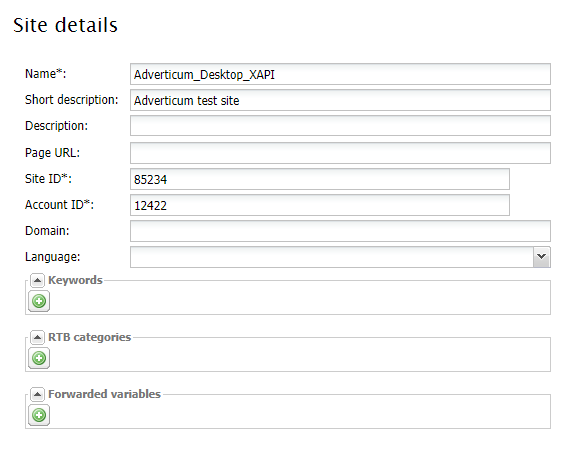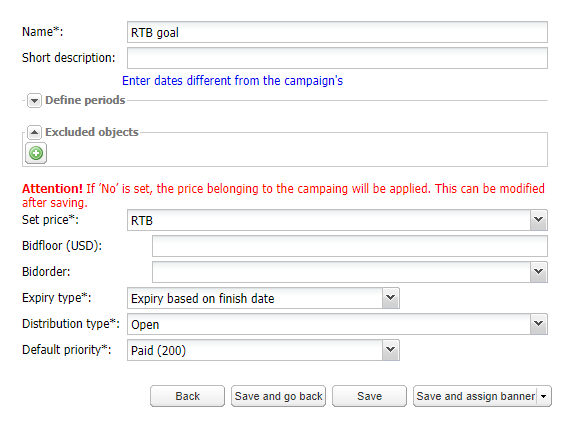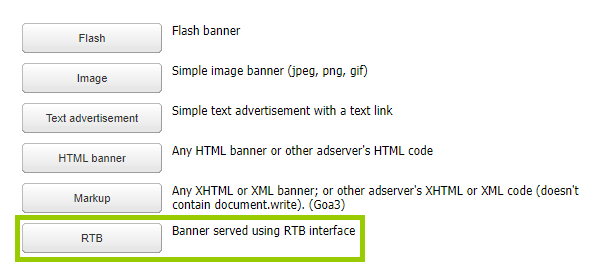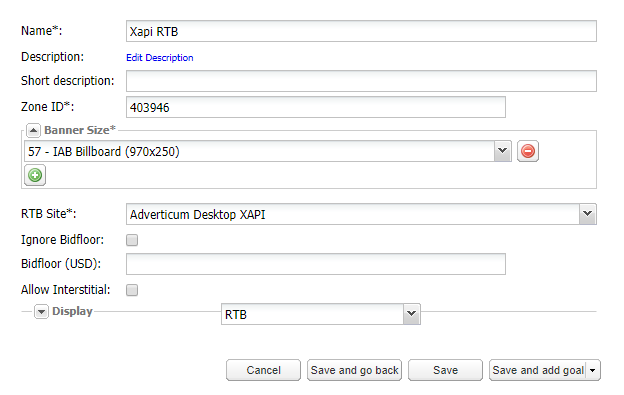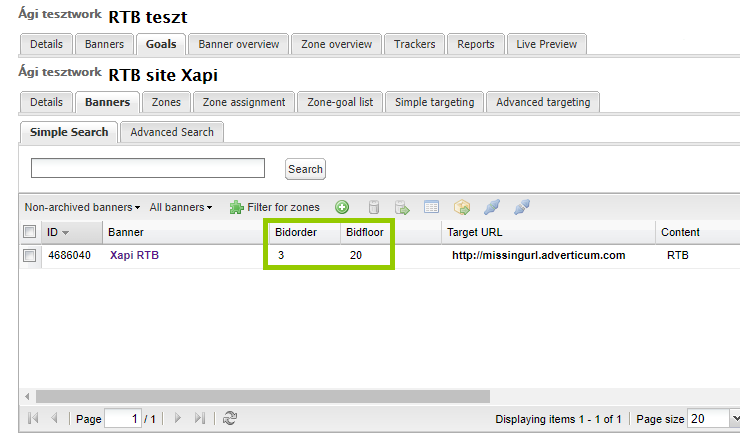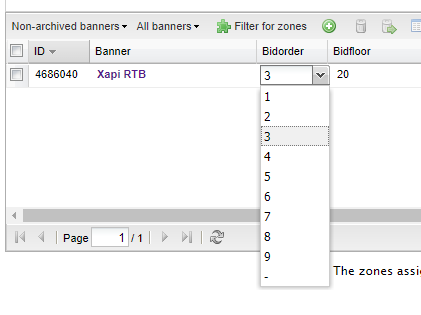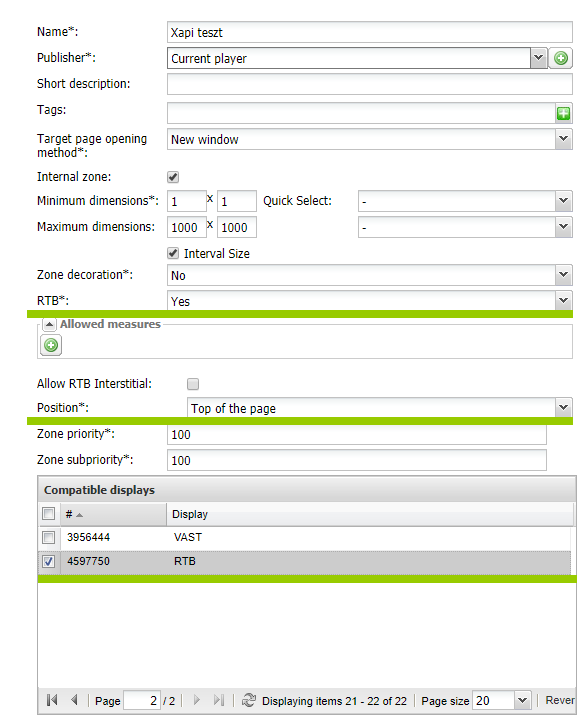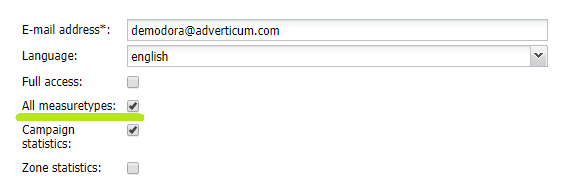|
EasySSP serving
Szerző: Adverticum Zrt. on 2017 May 8. 17:18
|
|
|
This service is only available for Hoppex members. Please, contact them directly.
EasySSP serving in the Adverticum AdServer The EasySSP function has been issued in the Adverticum AdServer. This makes easier the programmatic sales process because our clients can manage all of their campaigns – including RTB ones – at the same interface. EasySSP in the Adverticum AdServer For using the EasySSP function two conditions are to be met: first, an adexchange platform connecting to Adverticum on API level. This is the system of Rubicon Project. Secondly, users need an access to the EasySSP function. Our colleagues enable this function to a certain customer. Before using the EasySSP function, it is necessary to create a profile, zones and insert site data in the Rubicon system which are intended for the adexchange platform. The created ID-s have to be used in the Adverticum EasySSP system to run the RTB campaigns. We suggest using those tags which are in Rubicon, inside the Inventory Setup menu in the TAGS list. Here are all ID-s at the same place. Site details The Rubicon specified sets and the Site data need to be given in the EasySSP menu.
Campaign settings for the EasySSP serving We extended the opportunities of the AdServer campaign settings with RTB specified functions so the system can serve EasySSP ads. The Rubicon zone is to be added as an RTB Banner, but the user can give certain parameters on the zone level as well.
Creating an EasySSP goal To decrease the number of potential errors and for further functionality, the price type for the goal must be given by the Set price field. The user can decide whether the price will be used (Yes) or not (No) and the type of them: price priority and RTB are also options.
If the RTB option is chosen, the RTB specific settings will be available.
RTB banner creating
The parameters of the RTB banner are the following:
The actual Bidorder and Bidfloor values can be reached in the Goal/Banners list.
The banner will inherit the Bidorder given by the RTB goal, but it can be modified in the list. To finalize the new setting they have to be saved by using the appearing “Save changes” button in the Goal/Banners list.
Zone settings To run an RTB campaign in a certain zone, it is necessary to enable the RTB function on the zone as well (Yes/No). Here can be defined if the zone is to take part in the EasySSP serving or not. RTB specific settings on a zone are:
RTB zone compatibilities: Size:
Display:
Competing goals with Price Priority settings in Adverticum with banners arriving from the SSP system, in consideration of commission and exchange rate calculation With the EasySSP service, we provide a solution for serving ads from Rubicon SSP system and competing them with other price prioritized campaigns, striving for the highest income. It's in the Publishers interest to have a higher income than with a usual campaign in Adverticum by using the SSP system even after paying commission to Rubicon. To achieve it is necessary to consider the fee of the SSP system besides the highest value of goals in a zone when comparing prices. Counting with 18% commission of the ads' prices, we must send the price to the SSP system with a 1.219512 multiplier, so the served banner will provide more income even after paying the commission. An example: Let’s say the most expensive ad in a zone in Adverticum costs 99 HUF. In this case, the AdServer sends a price modified to request a banner. The system will ask for an ad with a higher price than 99x1.219512=120,7316 HUF. If it would ask for an ad with only 99 HUF the answer could be a 100 HUF banner, but after paying the 18% commissions it would only mean 82 HUF income. Besides, there is a new function in the system counting daily market rate to have all bids on the same currency. In Rubicon the default currency is USD, so we had to manage to change every available currency in the system to USD so they can compete for impressions in the two systems. It means, that there is a chance to set up prices in all three currencies (HUF, EUR, USD) and the system will change them into USD in order to handle them on the same level. The system uses the following market rate provider for the change:
For further information on Price Priority, please visit this page. RTB Statistics It is also possible to manage the EasySSP statistic access the Account Seat/Profiles page by clicking on the user’s name. Click on the user’s name and set the access on the User details site with the activation of the "All measuretypes" checkbox.
Access could be regulated by all users in the profile uniquely (full access is required for access-management).
Statistics of RTB campaigns can be pulled out from Adverticum AdServer. The AdServer statistics have not changed significantly. We have introduced three new measure points in the system. Users can follow the Rubicon defined price of the sold impressions.
Process of serving To provide faster and more efficient operation, the Goa3 treats the RTB zones as a separate request. It is essential, so this different kind of service mode will not influence the site load. The client can decide whether the Goa3 treats the RTB and non-RTB zones as one or separate requests. We did not modify the tags and do not distinguish the zones using default operation. In case of using the default operation of the document.write implementation, the RTB requests and answers will be handled in the <head>. Browsers wait for these answers, so the sites' loading times can significantly increase. Separated requests
If we would like the RTB zones to be treated as a separate request, the following meta tag is to be embedded into the <head> tag of the website. <meta name="separateRTB" content="true">
If this meta tag is in the site, the invocation will be modified in the following way. When the zones are invoked, the Goa3 will get the non-RTB zones from the servers first. These will be treated and embedded without any changes. After all requested zones have been served, the RTB zones will be served in a new request. Using this method, displaying of the banners can be faster because the zones will not be waiting for the answer of Rubicon and it has no effect on the loading of the sites. Its conclusion is that the non-RTB ads can exclude the RTB ones because the RTB invocation starts when the non-RTB banners are displayed. Changes of the Document.write invocation The above-mentioned meta tag has to be placed into the site, as a conclusion, the Doc.write invocation will be modified in the following way. The loadZones() method is to be used in the known way for every zone, the system will automatically select and handle the RTB zones. The zone implementation is to be done with the currently used insertBanner() method. This will insert the non-RTB banners with the usual method, while in case of an RTB zone it will implement a “simple” Goa3 zone into the site. Essentially, the RTB zones will be served with a Goa3 invocation. Because we serve all RTB banners in an iframe after the dom.ready event you can use doc.write codes without any backfires. Advantages:
Disadvantages:
Process of evaluation In a certain zone Rubicon requests for multiple zone sizes can be parallelized in the same waterfall level. If we do not get any answers from the Rubicon in time in case of RTB requests timeout, the selection of the banners will continue as if the Rubicon could not have answered to the request. We can send those requests in a parallelized way to Rubicon, that are running in the same zone and their priorities are the same as well. The sequence of parallelized requests toward Rubicon can be defined in the Bidorder field, but we serve the most valuable requests from the sent ones. The number of the parallelized requests can be maximum three (though according to the current agreement with Rubicon, they can modify it unilaterally). In case of one page load, the RTB requests are sequential to every level and zone of the waterfall model (assuming that we implement the waterfall model by recording RTB goals at different priority levels). It is important to highlight that the serving comes from Rubicon may take longer as usual. If there is an interruption in the serving of Rubicon, a „Rubicon per request” timeout will be created in the EasySSP system. There is another timeout as well, called „Rubicon all request”, because sending of more requests will happen toward Rubicon. Current values of timeouts:
These values can be configurated in the system and can be modified if it is requested.
| |
|
|